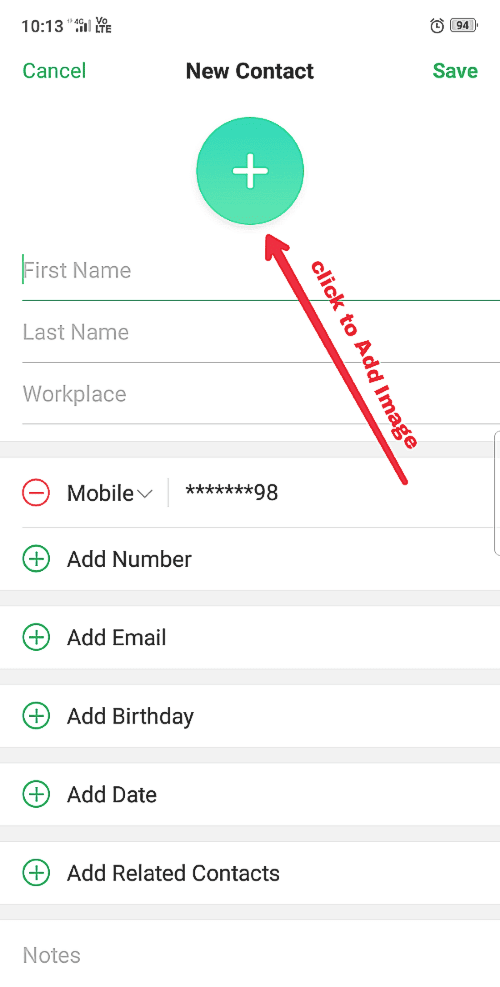Are you an Android user & want to know How to Set Contact Picture in android 2023 or how to change contact photo. So here we are going to see how to set caller photo in android which is going to help you to understand caller id with photo.
- (3-Ways) Send WhatsApp Image without Compressing
- Create New Email Account {Gmail, Yahoo, Outllok}
- How to Set Contact Picture Android
We save different contact numbers with the same name, which is really confusing. In this Confusion, sometimes we call another person of the same name.
But wait Do you know, You can set caller photo for Your Each & Every Contact List In your Smartphone. So that you will never be confused with any number.
How to Set Contact Picture
After adding contact number picture You will be able to call the person you want to talk to. This feature was Not available in Old Keypad Feature Phones but now We have.
Let’s see how to set contact picture in Smartphone, Doesn’t matter You are Using – Samsung Galaxy, Oppo, Vivo, One Plus, Redmi, Realme, Honor, Asus or Anything Else, but Your Phone Should be Android Smartphone.
You have two options, if you are adding someone’s new contact, then you can add a photo to it or If you Already have saved contact then you can edit it to set caller photo.
How to Set Contact Picture on New Contact
Firstly You Need to add A contact In the Contact list. To add a New Number in Contact With Image-
- Type Phone Number In Dial.
- Click Create New Contact.
- Add Name, Last Name, Work Place (Add all the Necessary information)
- Click Add Image Icon to Add Image. (Take A Photo’ Or ‘Select a Photo)

- Edit or Crop image.
- Save to set contact picture.
Now its done, you have set a photo in contact number. Maybe this will help you to understand, to whom you are calling just because of caller photo.
How to Set Contact Picture on Saved Contact
For those who already have contact list but haven’t set a photo so Follow these steps to add an image in already saved contact –
- Go to contacts List & Find Contact (to add caller id with photo)
- Select Contact & Tap Edit Contact.

- Tap on Add Image Icon for contact number picture.
- ‘Take A Photo’ or ‘Select A Photo’ (To click a New Photo Tap On ‘Take A Photo’ or To add a Photo From Your Device Gallery Tap On ‘Select A Photo’)
- Then edit or crop to set contact picture
- Save your contact
That’s it the photo you have selected is successfully added contact number picture the image you selected is already there.
Change Contact Photo On Android
If you don’t want to use a Contact Image or want to Remove, Change Contact Photo, you can do that easily just follow these steps –
- Go to Contact List
- Find Contact you want to edit.
- Click edit Contact
- Tap Already Saved Contact Image.
- Click Delete or add another image.
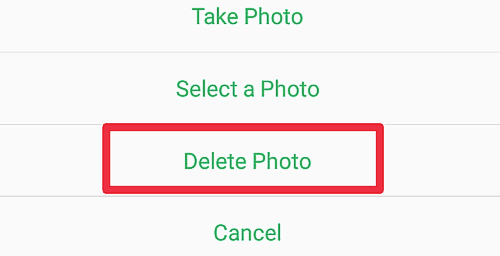
If you want to change contact photo so just Tap ‘Select a Photo‘ & choose the image for the contact number.
Final Word
I have told you about how you can add an image to your contact as a contact picture for how you can add a contact image in already saved contacts and last how you can remove an image from saved contact.
You can also use apps from the play store for the same. I hope this was helpful but if you still have any problem or doubt or want to suggest anything let me know in the Comments.