How to Hide Like Dislike & Comments on YouTube Videos in 2024 or even if you don’t want people to show your videos Public Ratings Stats, we have a step-by-step guide that’ll help you for the same. Basically, there are some very useful features for creators that they can use to improve their productivity & some features help them to deal with unwanted or hate environments.
Hiding like, dislike or comments could be a great decision for some big channels Likes News, Agencies or organization but as an individual creator, its helps them to understand what their audience actually wants.
How to Hide Like Dislike & Comments on YouTube Videos
We have provided a step-by-step guide on how you can use this YouTube feature for different Situations. Such as for Existing Videos, When Uploading a New Video, or most useful by Default Preset Setting. Let’s See how to Turn off them.
1. Turn off Like Dislike Comments ‘Existing Videos’
If you previously uploaded some videos but on your channel, but now you realize to hide the hide like dislike & comments just follow these steps.
1. log in to Youtube with Your Account
2. Go to Creator/ Youtube Studio
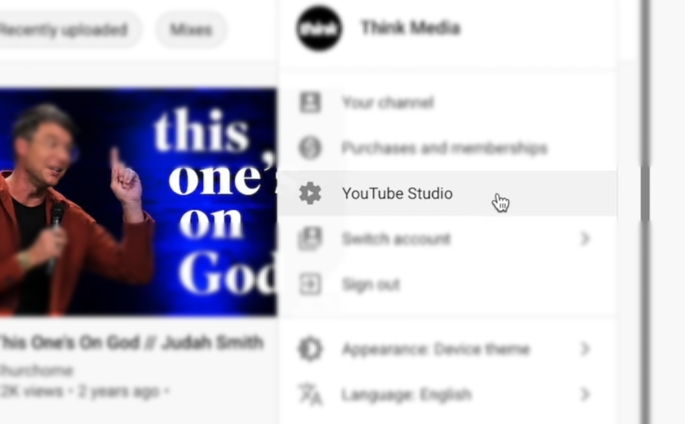
3. Go to Content or Videos
4. Select the Video You want to hide Comments or Ratings
5. Tab edit on the top bar
6. Go to User ratings (Like, Dislike)
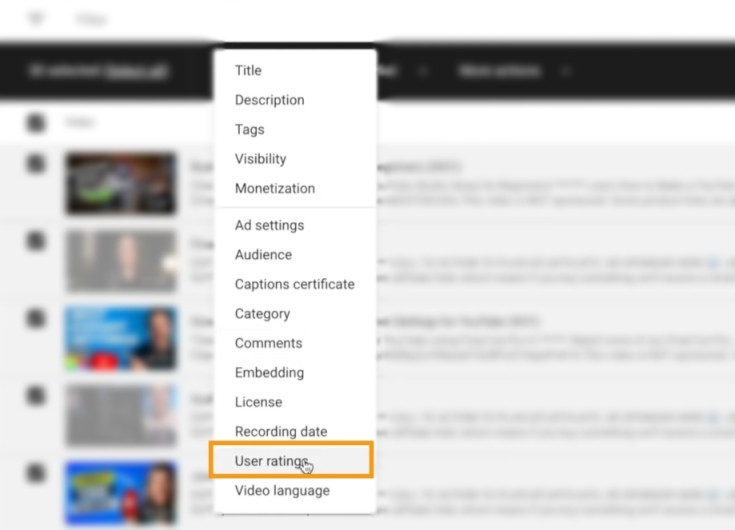
7. Turn this setting off to hide
8. Follow the same steps but this time go to Comments
9. You’ll have multiple options just go for disable Comments

10. Update video Settings to save all changes
2. Remove When ‘Uploading a New Video’
When you are uploading a brand new video done all the necessary settings Like Tittle, Description, Tags & wanted to hide Like, Dislikes & Comments in that situation all you need to do is
1. Upload your video first
2. At the very first page ‘Details’ scroll down
3. Find Ratings & Comments

4. Tap Comments Visibility & Disable Comments
5. Uncheck the Box Saying ‘Show how many viewers like & Dislike the video’
6. Do all the necessary Steps & Publish your Video so that no one will be able to drop Like Dislike or Comments on your Recent Published Video.
3. Hide Like Dislike & Comments By Default Preset
Let’s talk about the pre-set Settings which you can use for each & Every single video without doing the same settings manually again & again to youtube comments turned off or user ratings.
1. Go to YouTube studio
2. Cap the setting gear icon which you can see at the left bottom corner
3. Once you have the channel setting page go to upload default settings
4. Go to advanced settings after basic info
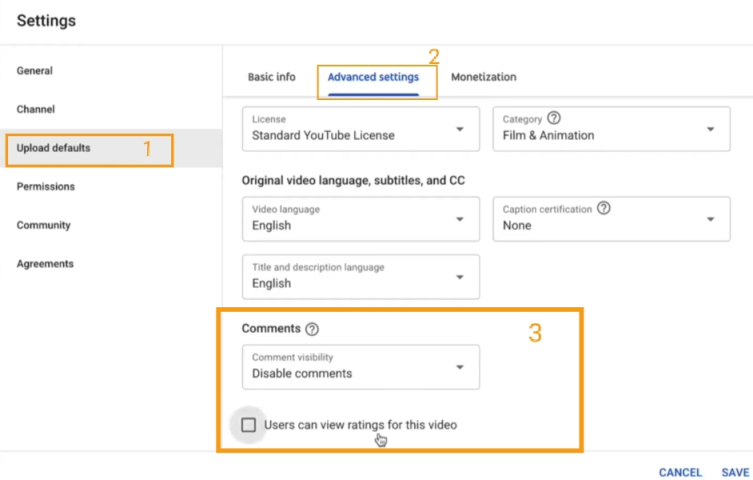
5. Find comments & disable them to hide them
6. Uncheck the box saying users can view ratings for the video
7. Once doing all the steps save all settings
Now, this is How you can Hide Like, Dislike or Comments on YouTube Channel Videos. Once you apply all these settings no one will be able to drop Like, Dislike, or Comment on your videos. This is not enough they won’t be able to see how many people like or dislike that video too.
My Personal Opinion!
This is really a great feature but if you are an Individual creator or YouTuber then it’s highly recommended to not use these settings. Audience retention & Engagement is one of the most powerful ways to grow on youtube. But if as an Individual creator you use this setting you won’t be able to engage with your viewers which is a huge factor to viral a video & grow Youtube Channel.
Wrapping Up!
So this was our step-by-step guide to Hide Like Dislike & Comments on YouTube Videos so that no one will be able to do disgusting hate or spamming comments or even they won’t be able to see the videos Like Dislike ratio.
If you have any problem or have any doubt let us know in Comments or Directly ask on our Social media. Also if you liked this article make sure to share this on your social media groups to keep us Motivated.

![10+ Best Microphone For Youtube 2024 [Recording Streaming] 12 10+ Best Microphone For Youtube 2024 [Recording Streaming]](https://bhardwajzone.com/wp-content/uploads/2022/08/Best-Microphone-For-Youtube.webp)
![[6 Tips] Make Your YouTube Channel Look Professional 2024 13 [6 Tips] Make Your YouTube Channel Look Professional 2024](https://bhardwajzone.com/wp-content/uploads/2022/08/YouTube-Channel-Look-Professional.webp)
![10 Youtube Gaming Equipment For Beginners 2024 [Noob 2 Pro] 14 10 Youtube Gaming Equipment For Beginners 2024 [Noob 2 Pro]](https://bhardwajzone.com/wp-content/uploads/2022/08/youtube-Gaming-equipments.webp)
