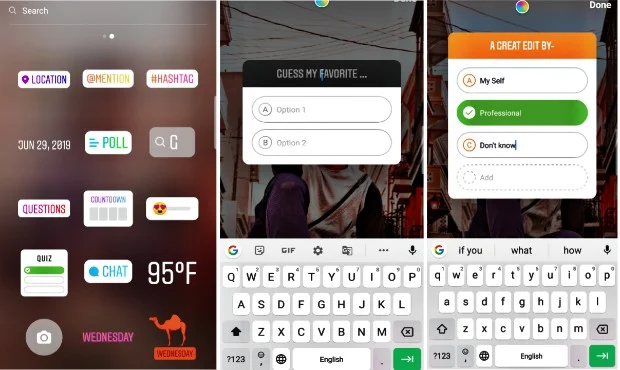Instagram add a new feature called Instagram Story Quiz 2022. Basically this is a new sticker that you can use in your stories to ask question to your followers & Yes, it is A Multipal Choice Questions ( MCQ's ) That means you can add up to 4 Options of the Quiz & can select a Right Answer of the Question.
The sticker was released in April 2019 but I've seen there are still some people who don't know 'How to Use Instagram Story Quiz Sticker'.
So if you are also like them or just want to know more about Instagram Story Quiz Sticker's Feature then here it is.
Why you should Use Instagram Quiz Sticker?
Instagram Quiz Could be a Best tool for you to stay engaged with the followers & Audience on Instagram Because you can directly involve them to Your Activities on Instagram. You can also use this feature to Grow followers but it depends on your content 'Which type of Quizzes you are doing, Is there any sense or Not' if the people like your content & want to see more they'll definitely start Following.
This can also help Brand Pages on Instagram, because of the Quiz Story feature they can directly intract with audience to know their Likes & Dislikes.
How To use Instagram Quiz Sticker?
To Use Instagram Quiz Sticker just Follow these Simple Steps -
1). Go to Instagram Stories.
2). Select An Image Or Text.
3). Click To Stickers Icon.
4). Find out Quiz Sticker or Select.
5). Give it a Caption.
6). Put Options.
7). Choose a Correct Answer.
8). Send To your Story.
After doing all these things You can send your quiz Story with your Close Friends or Publicly.
To Use Instagram Quiz Sticker just Follow these Simple Steps -
1). Go to Instagram Stories.
2). Select An Image Or Text.
3). Click To Stickers Icon.
4). Find out Quiz Sticker or Select.
5). Give it a Caption.
6). Put Options.
7). Choose a Correct Answer.
8). Send To your Story.
After doing all these things You can send your quiz Story with your Close Friends or Publicly.
How to Add Caption in Instagram Quiz Sticker?
Once You chose an Image Or text For your story then -
1). Go to Stickers
2). Select Quiz Story Sticker.
3). Click on 'Guess My Favorite.
4). Give The Caption to Quiz.
You can choose a Caption for your Quiz Sticker or Just Put Your Question in caption. People will read that & Response you stories by Selecting an Option.
Once You chose an Image Or text For your story then -
1). Go to Stickers
2). Select Quiz Story Sticker.
3). Click on 'Guess My Favorite.
4). Give The Caption to Quiz.
You can choose a Caption for your Quiz Sticker or Just Put Your Question in caption. People will read that & Response you stories by Selecting an Option.
How to add Options In Instagram Quiz Sticker?
Before you Post Your Instagram Quiz Story you need to add Options, To add Options on Quiz Sticker just follow these steps -
1). Select Quiz Sticker In Story & then click Option 'A' & put an Option as like that Tab 'B' to put Another Option of the Question.
2). When you'll add Option 'B' You'll see option Space for other options.
Just Click on them & Add More Options but keep in Mind, You can Add only Four Options Of A Quiz.
Means ever Questions will have maximum Four Options & Minimum Two. So if you want you can add Two, Three or four Options.
Before you Post Your Instagram Quiz Story you need to add Options, To add Options on Quiz Sticker just follow these steps -
1). Select Quiz Sticker In Story & then click Option 'A' & put an Option as like that Tab 'B' to put Another Option of the Question.
2). When you'll add Option 'B' You'll see option Space for other options.
Just Click on them & Add More Options but keep in Mind, You can Add only Four Options Of A Quiz.
Means ever Questions will have maximum Four Options & Minimum Two. So if you want you can add Two, Three or four Options.
How to Choose a Correct Answer?
Now this thing is most important in Quiz Sticker because I have seen a lot of Instagram users who use the quiz sticker but they make a mistake, which is the right answer to their question.
Keep in mind Before Sharing your Quiz Sticker always choose the Correct Answer for your Question & to choose 'Which option will be the correct answer'.
If you don't know How to Choose a Correct Answer to Your Question then Just Put all the Options & Tap On the Option which is a Correct Answer.
Suppose I asked a question and gave four options, in which option 'B' is correct, I'll click on option B once before Sending it, so that it will be green color Now It's Done you can Share it.
Whenever a friend clicks on Option B, it will display a green color that means this answer is correct.
Now this thing is most important in Quiz Sticker because I have seen a lot of Instagram users who use the quiz sticker but they make a mistake, which is the right answer to their question.
Keep in mind Before Sharing your Quiz Sticker always choose the Correct Answer for your Question & to choose 'Which option will be the correct answer'.
If you don't know How to Choose a Correct Answer to Your Question then Just Put all the Options & Tap On the Option which is a Correct Answer.
Suppose I asked a question and gave four options, in which option 'B' is correct, I'll click on option B once before Sending it, so that it will be green color Now It's Done you can Share it.
Whenever a friend clicks on Option B, it will display a green color that means this answer is correct.
How to change color of Instagram Quiz Sticker?
Instagram also gives you options in customise Instagram these Sticker's colour even you can give it a different colour as you want for that just follow these simple steps-
1). Select Quiz Sticker In Story.
2). Click On the Color Customisation option Given Above.
3). Tap to Change Color.
How to see who Answered Of My Instagram Quiz Story?
Once You share your Instagram Quiz Story, it will be visible to all your friends and they will be able to see it.
You can also see how many friends have seen your story, and how many of them have Answered your quiz, It's Not Enough You can also see how many people have answered your question correctly and how many people have answered wrongly. It is like a Statics.
To check who Answered your quiz -
1). Click to stories
2). Find Quiz Story
3). Swipe up to Story.
Once you do that you'll see all details about your Quiz Story. How many response the story, What they answered, etc.
I hope now you can use Instagram Quiz Story Sticker Without any Problem. Still if you have any doubt or want to suggest anything let me know in Comments.
Instagram also gives you options in customise Instagram these Sticker's colour even you can give it a different colour as you want for that just follow these simple steps-
1). Select Quiz Sticker In Story.
2). Click On the Color Customisation option Given Above.
3). Tap to Change Color.
How to see who Answered Of My Instagram Quiz Story?
Once You share your Instagram Quiz Story, it will be visible to all your friends and they will be able to see it.
You can also see how many friends have seen your story, and how many of them have Answered your quiz, It's Not Enough You can also see how many people have answered your question correctly and how many people have answered wrongly. It is like a Statics.
To check who Answered your quiz -
1). Click to stories
2). Find Quiz Story
3). Swipe up to Story.
Once you do that you'll see all details about your Quiz Story. How many response the story, What they answered, etc.
I hope now you can use Instagram Quiz Story Sticker Without any Problem. Still if you have any doubt or want to suggest anything let me know in Comments.